Season Schedule - Step 2: Your Availability
About
In this second tutorial, we will walk you through step 2: Your Availability. In this step, you will submit the times you plan to teach throughout the week. Duet will use the schedule you set here to populate your students' lesson times. These are also the teaching blocks that are sent to your studio families when they are asked for their preferred lesson times.
We will show you how to add, edit, delete, and split a day into two or more teaching times.
What You Need
The only thing you will need is the times you are planning to teach.
Step 2 of 4: Your Availability
Let's say that you will be teaching Tuesday - Saturday. On Wednesdays, you will need to split your day as you only teach during the first part of the morning and then later on in the afternoon.
By default, Duet has your schedule as Monday - Friday from 9am - 5pm. This is just a way to get started; it can all be customized.
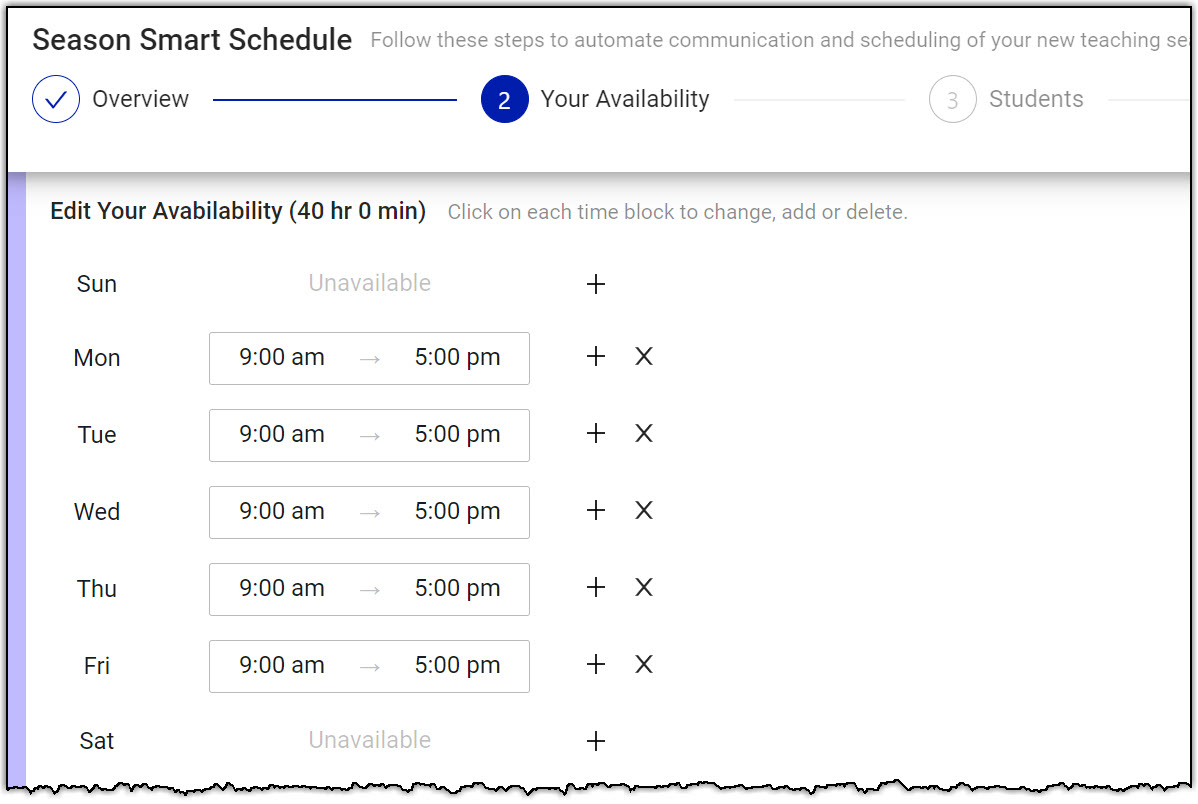
Tip: Keep an eye on the
Edit Your Availability
number. This calculates how many hours per week you have indicated you are available to teach. It will change as you make changes to your day and times.
Delete a Day
In our example, since you will not be teaching on Monday, you want to delete it. This will mark the day as unavailable. To delete, click on the
X
that is to the right of Monday.
Monday will now show as Unavailable.
Change the Time
On Tuesdays, you teach from 10am - 6:30pm. So, you will need to change what Tuesday currently shows, which is 9:00am - 5:00pm.
To change the start time:
To change the start time:
-
Click on 9:00am to bring down a list of times to choose from.
-
Browse the times and choose 10:00am.
To change the ending time:
-
Click on 5:00pm to bring down a list of times to choose from.
b. Browse the times and choose 6:30pm.
Split a Day
For Wednesday, you will be teaching from 10am - 12:00pm. Then again from 3pm - 5pm. You can create two teaching blocks for this day.
-
Change Wednesday to 10am - 12:00pm.
-
Next, you want to add in another teaching block for Wednesday. To do this click on the
+
sign to the right of Wednesday.
-
Change the new teaching block to 3:00pm - 5:00pm.
Add a Day
Currently, there is no time listed for Saturday. Since you teach from 10am - 3pm on Saturday, you will want to add in this date and time.
-
Click on the
+
sign to the right of Saturday.
-
Change Saturday to 10:00am - 3:00pm.
Here is the finished schedule.
When you are done with this step, it is time for step 3: Students.
To get to step three, click on the Next button located at the upper right hand corner.
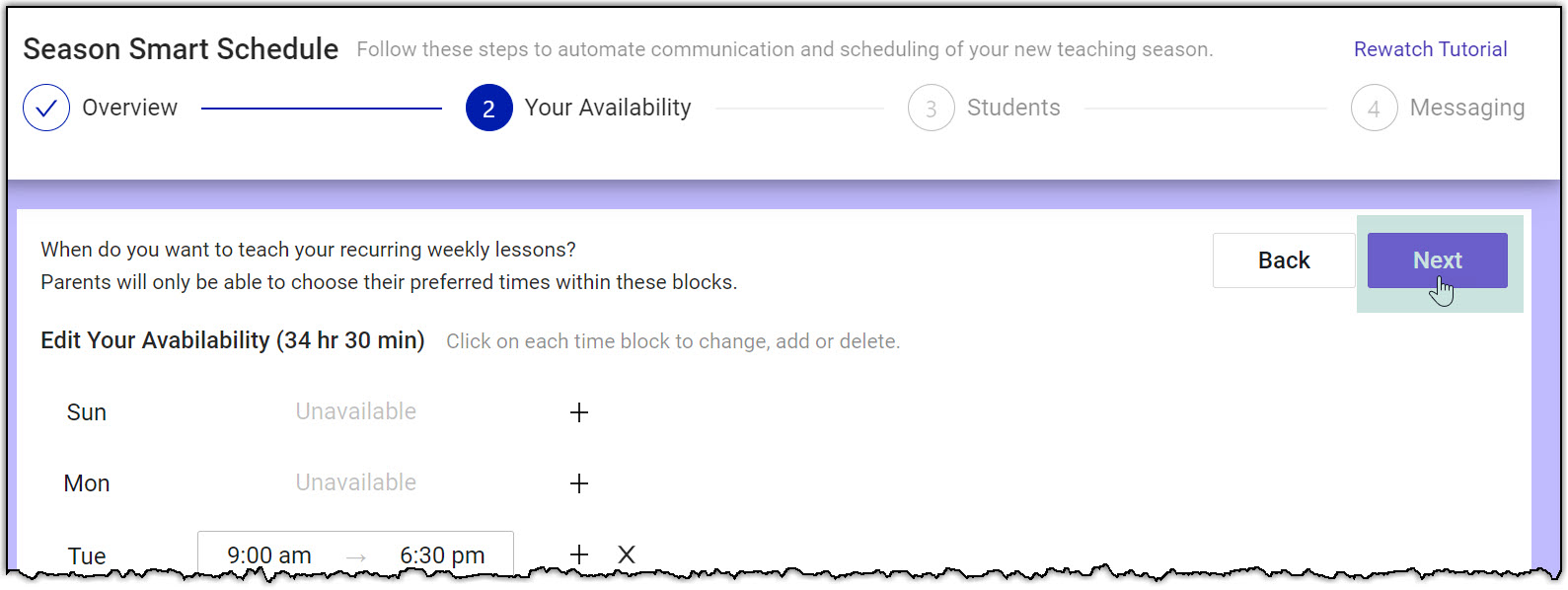
This will transport you to the Students step.
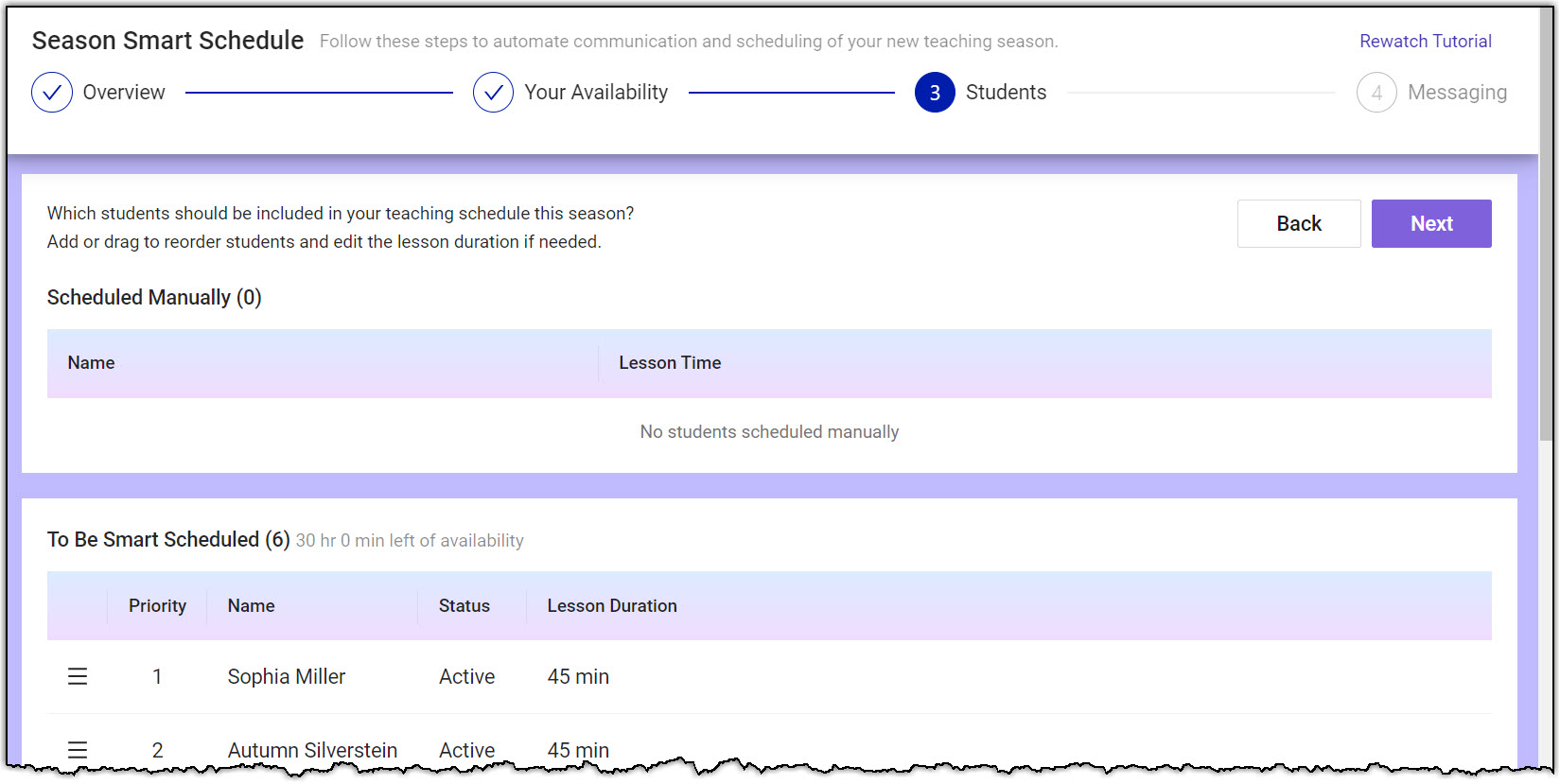
To get to step three, click on the Next button located at the upper right hand corner.
This will transport you to the Students step.
What's Next?
Next, you will select which students you will teach this season. If they already have an assigned lesson time, you'll manually schedule them. Others will be included in the auto scheduling process.
Next >>> Step 3: Students
<<< Previous: Step 1: Overview
Related Articles
Season Schedule - Step 1: Overview
About Welcome to your Smart Season Scheduler! This feature will create your teaching schedule for you. You just need to feed your smart scheduler some information. In this first tutorial, we will walk you through the first step of the process: the ...Season Schedule - Step 4: Messaging
About In this 4th tutorial, we will take a look at step 4 of the setup process: Messaging. Now that you've established your teaching your availability and which students you will be teaching, your studio families will submit their preferred lesson ...Season Schedule - Step 3: Students
About In this third tutorial, we will explain the Students step of the process. In this step, you will manually schedule any students who already have an assigned lesson time, and you will indicate which students should be auto scheduled. Students ...Season Schedule - Step 5: Collecting & Finalizing Your Schedule
About In this 5th and final tutorial in the series, we will walk you through keeping track of preferred lesson time responses, having Duet create your schedule, and finalizing your schedule. What You Need Studio Families The studio family will need ...